Google Workload Identity Federation
This tutorial show you how to setup Google Workload Identity Federation and connect it to your FormKiQ installation. This will enable FormKiQ access to your documents in your Google Drive.
We will be:
-
Configuring a New Project in your Google Cloud account
-
Enabling Workload Identity Federation in your Google account to give FormKiQ access to your Google documents.
-
Configure FormKiQ
What you’ll need
-
Access to a FormKiQ Advanced or Enterprise installation, including administrative access
-
Administrative access to a Google Cloud
Pre-requisite
You will need these specific configuration values:
- AWS Account Id (12 digit number that uniquely identifies your account)
Google Cloud
The following steps will create a FormKiQ Google Cloud project and setup a Workload Identity Federation that will give your FormKiQ installation access to your Google docs.
Visit Google Cloud and login as administrator
Create new Google Cloud Project
At the top of the page select the project window and select New Project.
Configure New Project
Give your project a name and select the organization to place the project in and click Create.
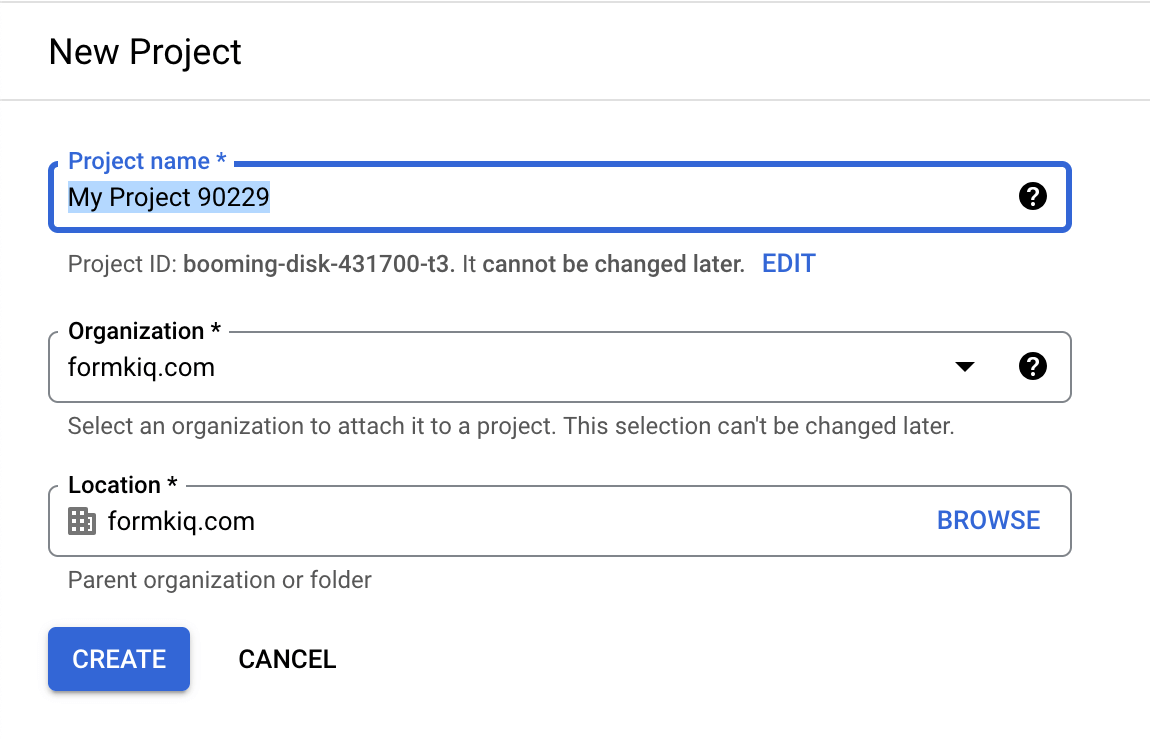
Select Created Project
Select your project from the notification window.
Verify you are in your newly created project from the top menu.
Configure Google Cloud Project
Now that your project is created, we will now configure the project to allow FormKiQ access usiing Workload Identity Federation.
Enable API & Services
Using the search menu at the top. Search for Enable API & Services.

Click the ENABLE APIS AND SERVICES button.
Clicking the ENABLE APIS AND SERVICES button will bring you to the API Library. Search for the Google Drive API.
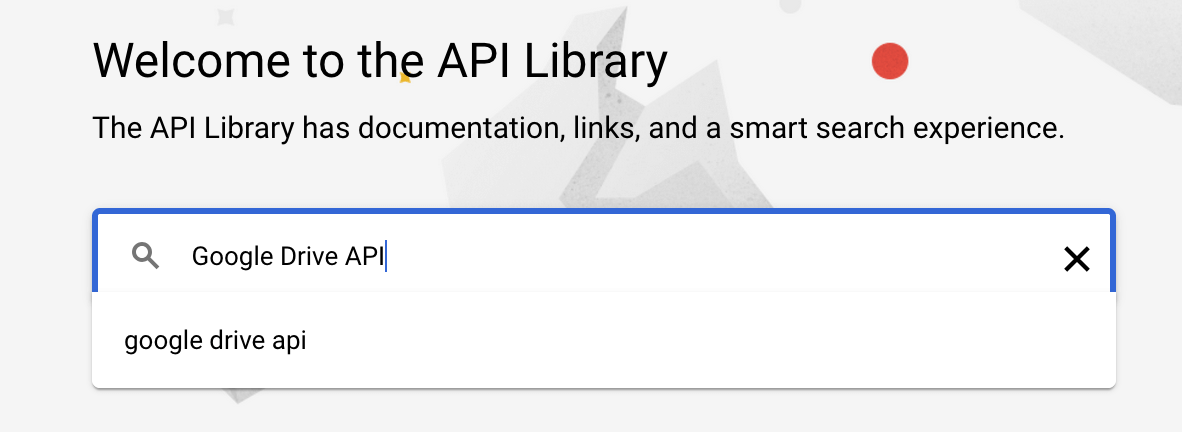
Select the Google Drive API search result.

Click the Enable button to enable the Google Drive API in this project.
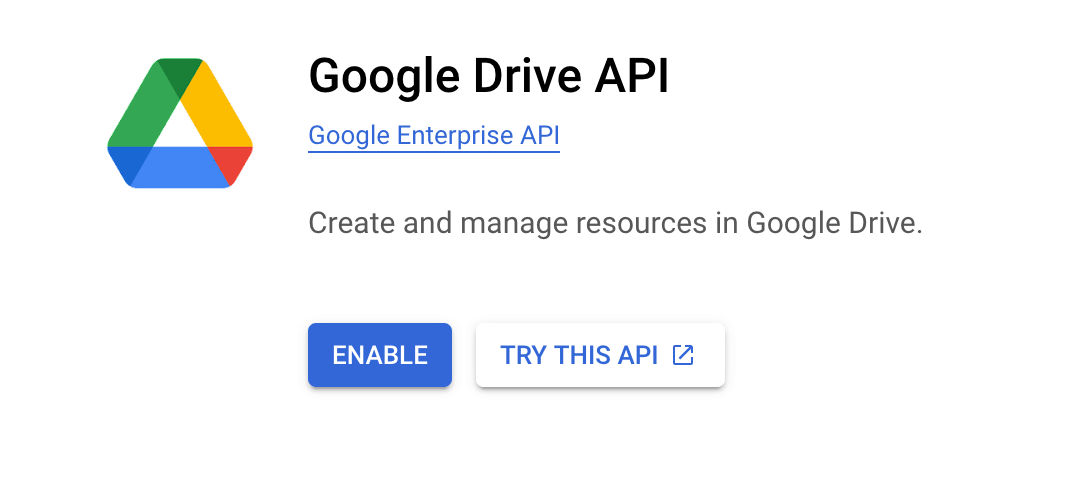
Workload Identity Federation
In this section we will use Google's workload identity federation with other clouds to connect the Google Cloud project we created above to our FormKiQ installation.
Start by visiting the Workload Identity Federation with other clouds documentation.
Configure Workload Identity Federation
In the Configure Workload Identity Federation part of the documentation:
-
Click the Go to project selector to make sure the correct project is selected.
-
Click the Enable the APIs to enable the IAM, Resource Manager, Service Account Credentials, and Security Token Service APIs.
-
Scroll down to the Create the workload identity pool and provider and click the Go to New workload provider and pool.
New Workload Provider and Pool
To create a new Workload provider, give the workload a name and description and click Continue.
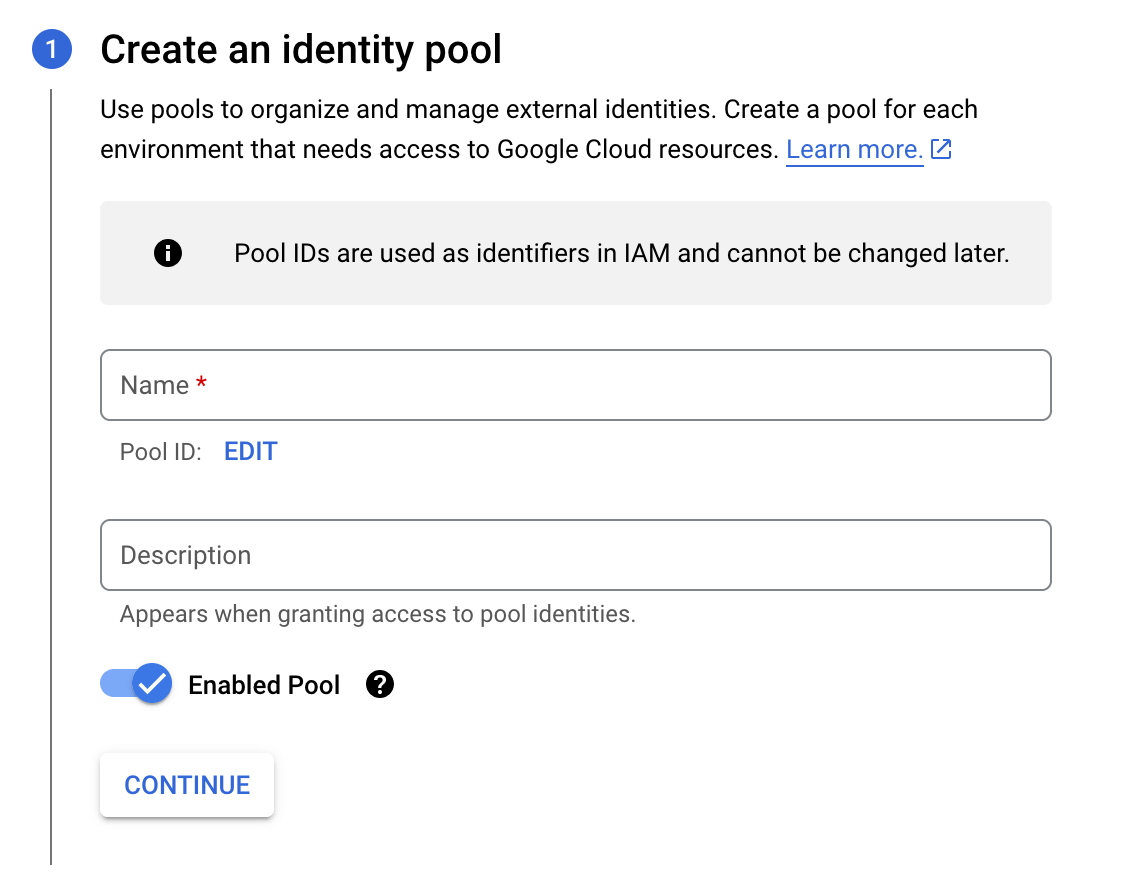
Under Add a provider to pool, select AWS provider and give the provider a name and enter in your 12 digit AWS Account Id and click Continue.
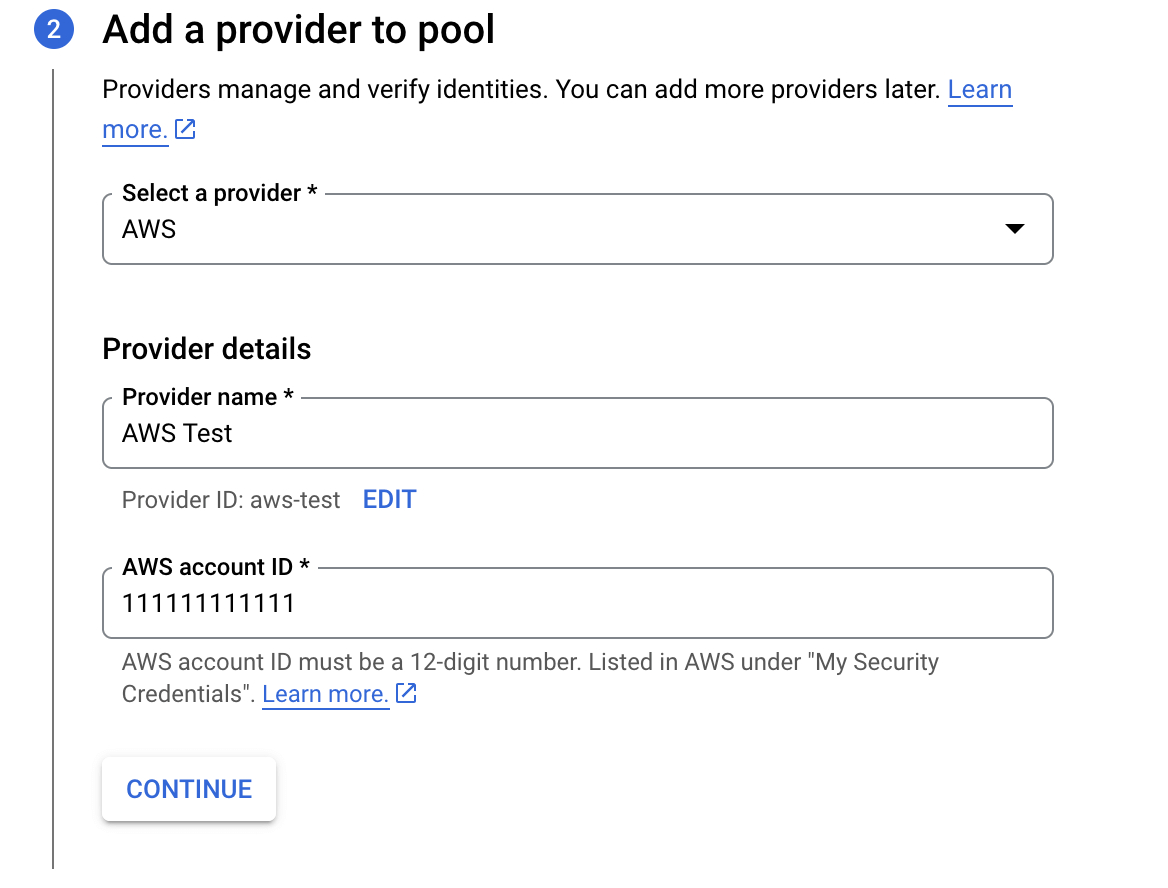
Under Configure provider attributes, click the Edit Mapping.
The following are the suggested provider attributes configuration to use. The settings below will restrict access to the AWS account configured and to only AWS assumed roles.
| Google 1 | Aws 1 |
|---|---|
| google.subject | assertion.arn |
| Google 2 | Aws 2 |
|---|---|
| attribute.aws_role | assertion.arn.extract('assumed-role/{role}/') |
| Google 3 | Aws 3 |
|---|---|
| attribute.account | assertion.account |

Service Account Impersonation
To provider FormKiQ with access to Google Cloud resources you need to setup a service account impersonation.
Visit the Service Account Impersonation page.
-
Click the Enable the APIs to enable the IAM, Security Token Service, and Service Account Credentials APIs.
-
Goto the Create service account page to setup a service account.
Service account details
From the Service account details page, give the service account a name, account id and description.
Record the Email address of the service account as it will be needed later.
Then click Create and Continue.
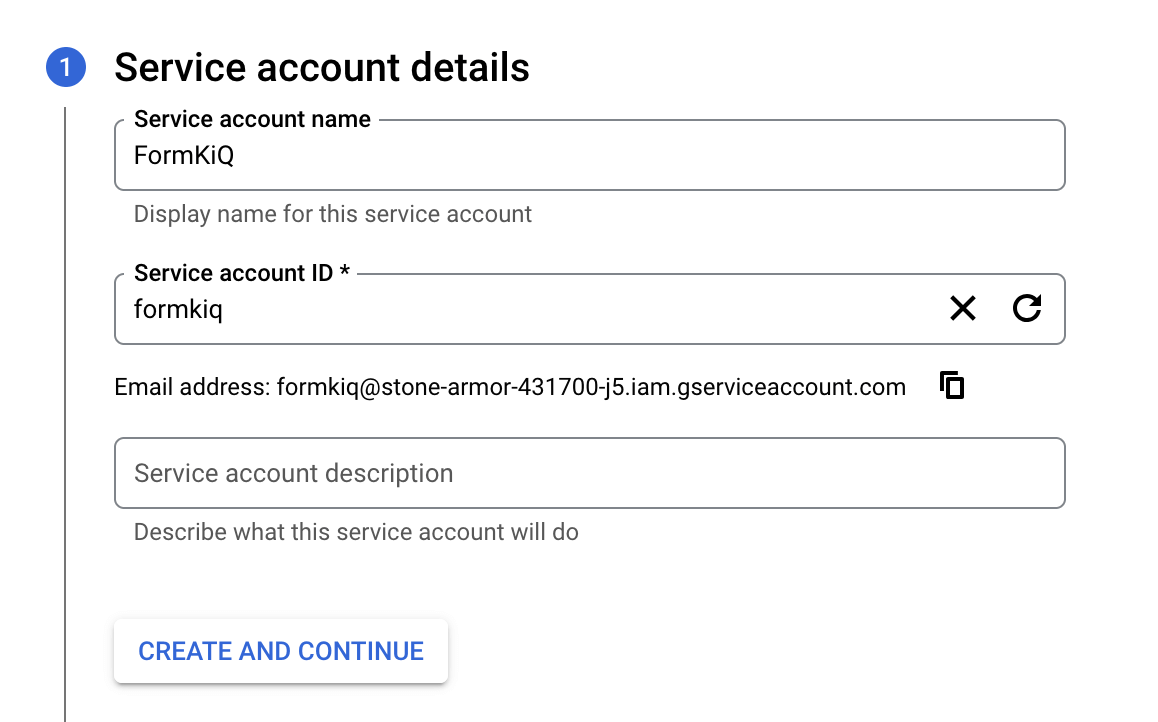
Grant this service account access to project
Under the Grant this service account access to project, give the service two roles.
-
First role is "Basic" -> "Viewer"
-
Second role is "Workload Identity User"
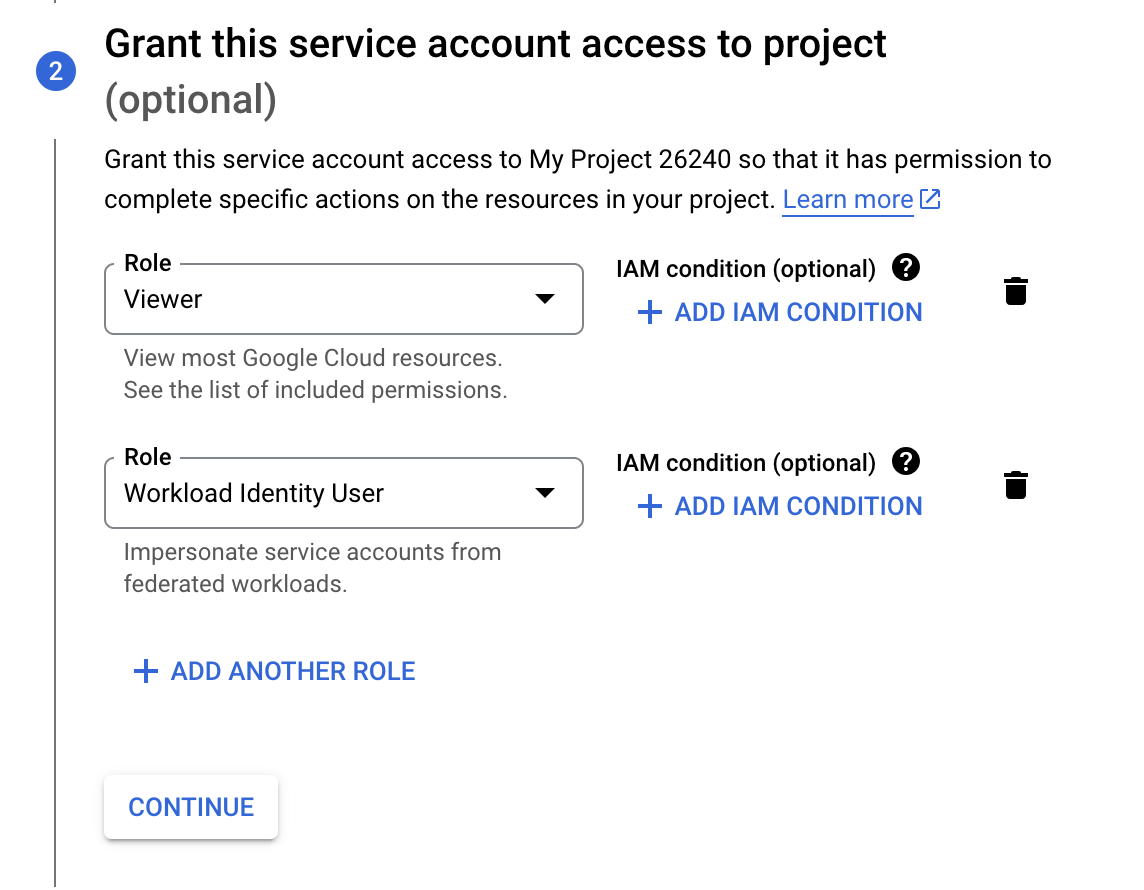
Click Done and the service account is configured.
Workload Identity Federation
Select the Workload Identity Federation from the left menu of the IAM & Admin screen.
Select the pool listed and then click the Grant Access button.
Grant access to service account
Under the Grant access to service account
-
Select the Grant access using Service Account impersonation option
-
Select the Service Account
-
Set Attribute Name to account
-
Set Attribute Value to your 12 digit AWS Account Id.
-
Click SAVE
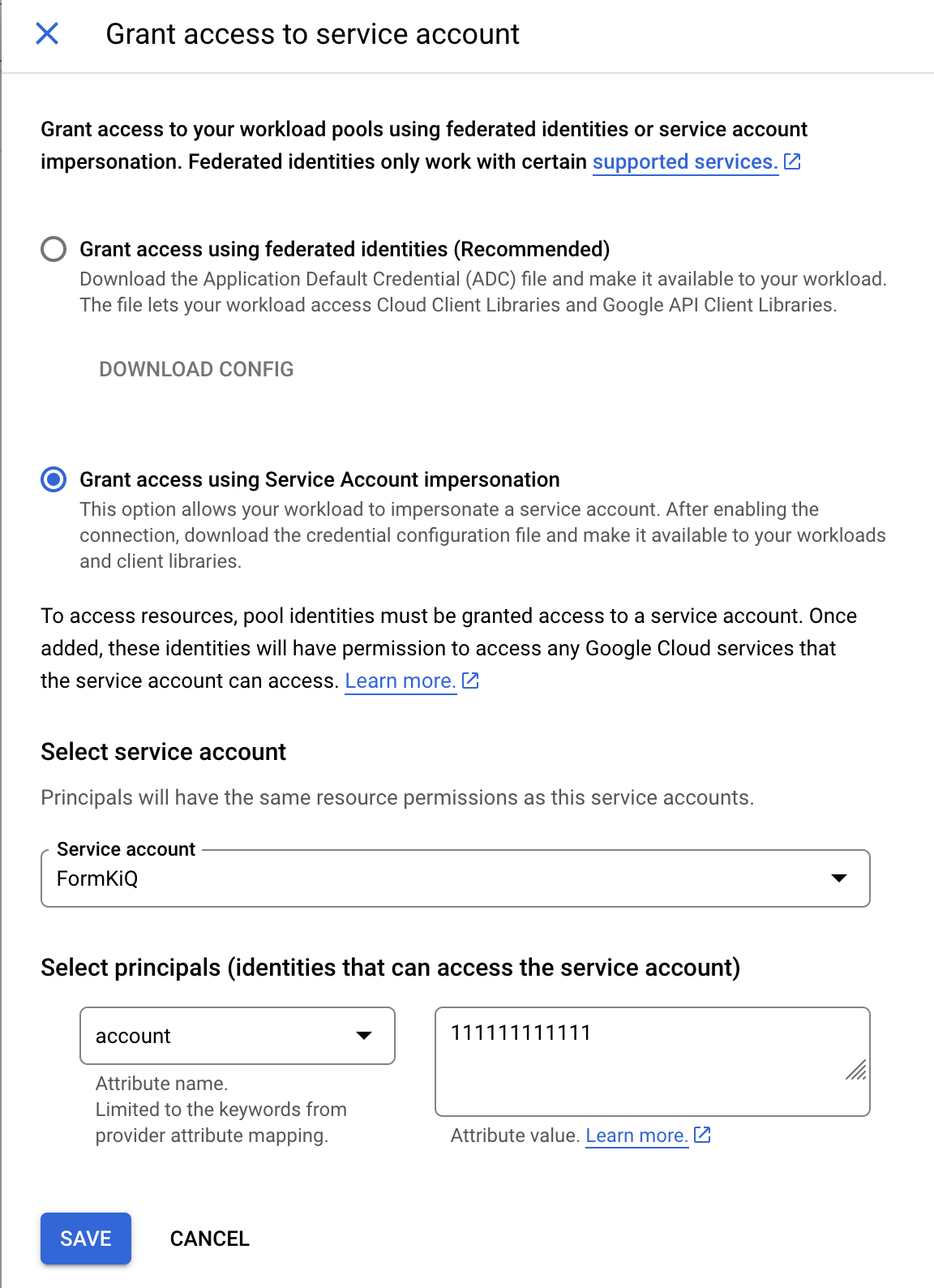
- Finally Download Config as this will be used to configure your FormKiQ installation.
Summary
And there you have it! We have shown how easy it is to connect your Google drive to FormKiQ.
This is just the tip of the iceberg when it comes to working with the FormKiQ APIs.
If you have any questions, reach out to us on our https://github.com/formkiq/formkiq-core or https://formkiq.com.